Voir l'article de blogue en français
Borealis upgraded to version 6.2 on May 23, 2024. This upgrade brings several new features, including:
- Geospatial file and metadata improvements [expanded below]
- Improved Shapefile handling (QPJ and QMD files)
- Geographic bounding box metadata validation
- Corrected field names and tool tips for geographic bounding box metadata
- Return datasets to author with a note (submit for review workflow) [expanded below]
- Ability to configure Guestbooks to appear when users request access to restricted files [expanded below]
- File access requests include date of request in menu
- Update to all previewers for improved security
- New previewers [expanded below]
- Series field now repeatable
- Search and Facet by License type
- Support for user browsing by groups of files by folder and category tag [expanded below]
- Assigning a role with higher permissions than its own is no longer permitted [expanded below]
- Payara server, Solr indexing, and Java updates
- Indexing performance improved for large datasets
- Bug fixes and more!
Full details about the new features and changes can be found in the IQSS GitHub Release pages (English only). Please note that not all of the features available will be enabled in Borealis.
Please reach out if you have any questions or feedback.
Geospatial files and metadata improvements
What is it?
This upgrade includes several enhancements for geospatial files and metadata, including improved Shapefile handling (QPJ and QMD files), geographic bounding box metadata validation, and corrected field names and tool tips for geographic bounding box metadata.
What is the use-case?
These improvements help to streamline the process of depositing geospatial files, as well as entering accurate geospatial metadata for datasets.
How do I access these features?
When uploading QGIS’s generated shapefiles that contain QPJ and QMD files, the software now properly recognizes and handles them as part of zipped shapefile packages. Previously, QPJ and QMD files were removed from the zip file upon upload.
The Geospatial Metadata Block has several improvements. The Geographic Bounding Box metadata fields are clarified (e.g., “West Longitude” has been updated to “Westernmost (Left) Longitude”). The tooltips (visible when the mouse hovers over the question mark icon) for the Geographic Bounding Box metadata fields are corrected to include decimal degrees, rather than commas.

Additionally, the Geographic Bounding Box metadata is now validated upon saving the dataset. If invalid metadata is entered, users will see a validation error message at the top of the dataset metadata page as well as messages for the metadata fields that contain invalid metadata.

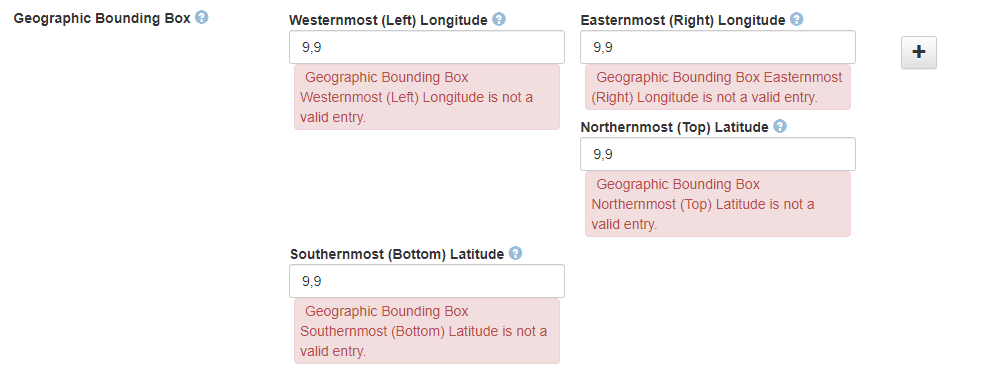
Return datasets to author with a note (submit for review workflow)
What is it?
As part of the submit for review workflow, dataset reviewers (i.e., admins, curators) will be prompted via the “return to author” popup window to enter a note outlining the reasons for return. The dataset author will receive an email with details about the return including the note.
What is the use-case?
Previously, dataset authors were often confused about why their dataset was returned to them. Including a note therefore streamlines the submit for review process by providing more information and context to the dataset depositors.
How do I access this feature?
When dataset reviewers (i.e., admins, curators) select the “Publish Dataset” menu and then the option “Return to Author,” they will be prompted with the “Return to Author” popup window to enter a note (maximum 2000 characters). Although this note is mandatory, reviewers could include a meaningful comment to alert the user that more details are forthcoming, such as: “A curation report with comments and suggestions/instructions will follow in another email.”
Note: A copy of the email is not sent to the collection administrators.
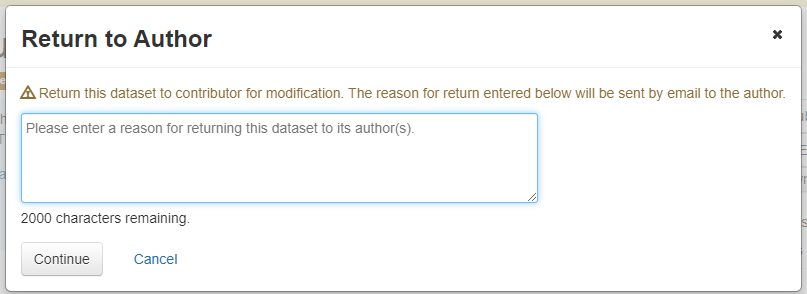
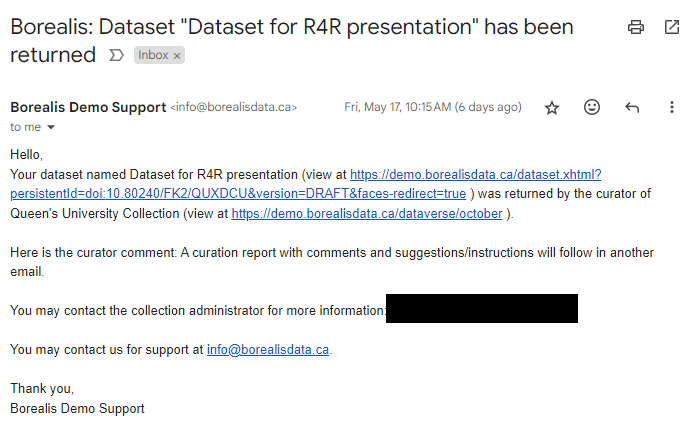
Ability to configure Guestbooks to appear when users request access to restricted files
What is it?
Guestbooks are designed to capture information about users who preview or download dataset files. Originally, guestbooks were only available at the point of file download, but they can now be configured to appear when users request access to restricted files.
What is the use-case?
Historically, guestbooks assist dataset owners in tracking the users who are downloading their files. The new configuration streamlines the file access request workflow, as dataset owners can review the guestbook responses before deciding whether to grant or deny access to the restricted files.
How do I access this feature?
By default, guestbooks appear at file download. There are two options to change the configuration at the collection level or at the individual dataset level.
First, the feature can be turned on at the collection level. Collection administrators can create a sub-collection where they would change the default from guestbooks at file download to guestbooks at file access request. Under the collection’s Edit menu, select “General Information” and change the “Guestbook Entry Option” to “Guestbook Entry At Access Request.” With this setting, all datasets within the collection will have the guestbooks configured at file access request.

Second, individual datasets can be configured to have the guestbook at file access request. Please contact the Borealis team with the dataset DOI in order for this feature to be turned on per dataset.
How does it work?
Once the setting is configured, a guestbook must be enabled on the dataset. When users make file-access requests, they will be prompted to fill out the guestbook. To review guestbook responses, collection administrators would go to the collection’s Edit menu and select “Dataset Guestbooks'' to review the Guestbook responses for that dataset. After reviewing the responses, they would go to the dataset’s Edit menu, and select Permissions > File where they can decide whether to grant or reject the access requests.

Note: At this time, this process of reviewing guestbook responses and providing access must be accomplished in two separate menus at the collection level and then the dataset level. Users who do not have access to the collection’s guestbook would need support in accessing the responses (and would need to contact their collection administrator).
New previewers
What is it?
As part of the upgrade, Borealis upgraded to the new version of the standard Dataverse previewers, which brings improvements to all types of file previewers (e.g., image, audio, video, text, PDF).
What is the use-case?
The new version of the standard Dataverse previewers has important security improvements. The new previewers dynamically generate signedURLs that grant limited-time access to specific files. They avoid having any form of authorization token appear in the browser history
How do I access this feature?
The security improvements are built into the previewer tools. Stay tuned in a future blog post for more details about how to use newly configured file previewers, including markdown files, zipped shapefiles and GeoTIFFs.
Support for user browsing by groups of files by folder and category tag
What is it?
By default, Dataverse automatically sorts dataset files alphabetically, with limited sorting options (e.g., date, size, file type). The new feature provides additional ways to group the files, by folder (if the dataset is in a hierarchical structure) and by category tag (i.e., documentation, data, code).
What is the use-case?
The new support for grouping files by folder and category tag provides a way for all users, even file downloaders, to sort the files in different ways to assist in navigating the dataset.
How do I access this feature?
The sorting menu can be found on the dataset page above the file list (beside the sort button). If “Group by Folder” is selected, the files will be presented in order of the folders in the hierarchy. If “Group by Tag” is selected, the file will be sorted into groupings of documentation, data, code. (Update: other custom tags will not be sorted and appear at the end of the list, alphabetically by file name). If neither are selected, it defaults to an alphabetical list. The following screenshot shows the “Group by Tag” is selected, and the files are grouped by tag, with documentation first, followed by data and code.
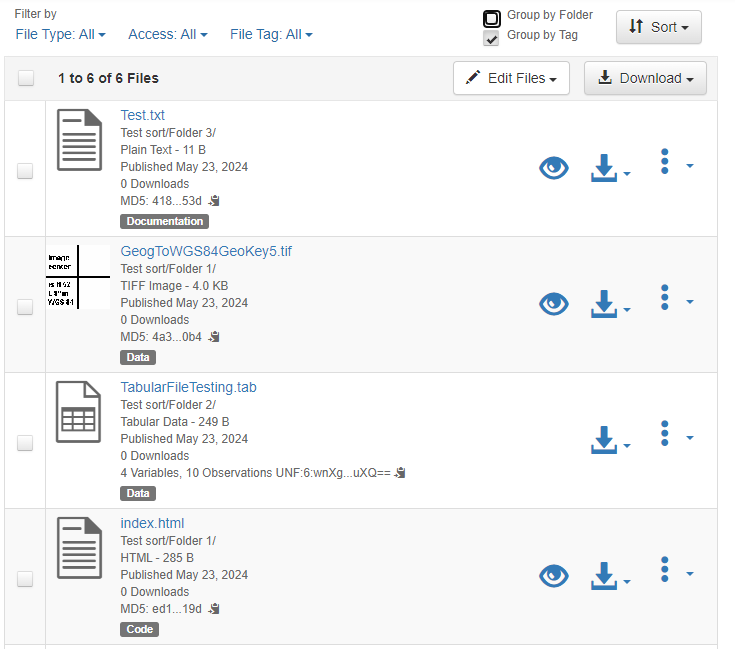
Assigning a role with higher permissions than its own is no longer permitted
What is it?
This upgrade brings a fix to a permissions issue where users previously could assign roles to themselves or others that were higher than their own. This type of privilege escalation is no longer permitted.
What is the use-case?
Collection administrators can have confidence that users will not be able to give themselves or others higher permissions than they are allowed.
How do I access this feature?
If a user (e.g., Contributor Plus) attempts to assign a role higher than their own (e.g., Curator or Admin), they will receive an error message “The role was not able to be assigned.”